How to Change Your cPanel Password from the CustomerPanel
Keeping your hosting account secure with a strong password is critical. Follow these steps to change your cPanel password from within the CustomerPanel.
- Log in to CustomerPanel: Access your account by visiting https://customerpanel.ca/client/clientarea.php.
- Navigate to 'Services': Click on "Services" from the top menu to view your hosting services.
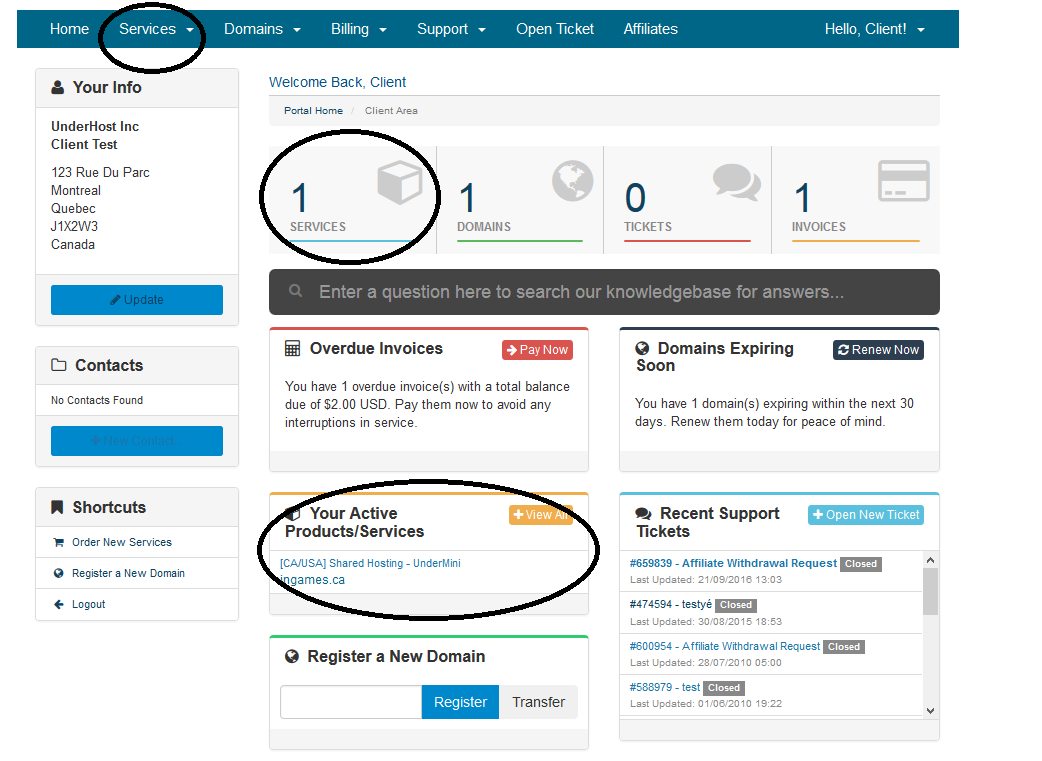
- Select Your Hosting Account: On the 'Services' page, click the appropriate hosting plan you wish to manage.

- Change Your Password: In the 'Quick Actions' menu, find and click on "Change Password".
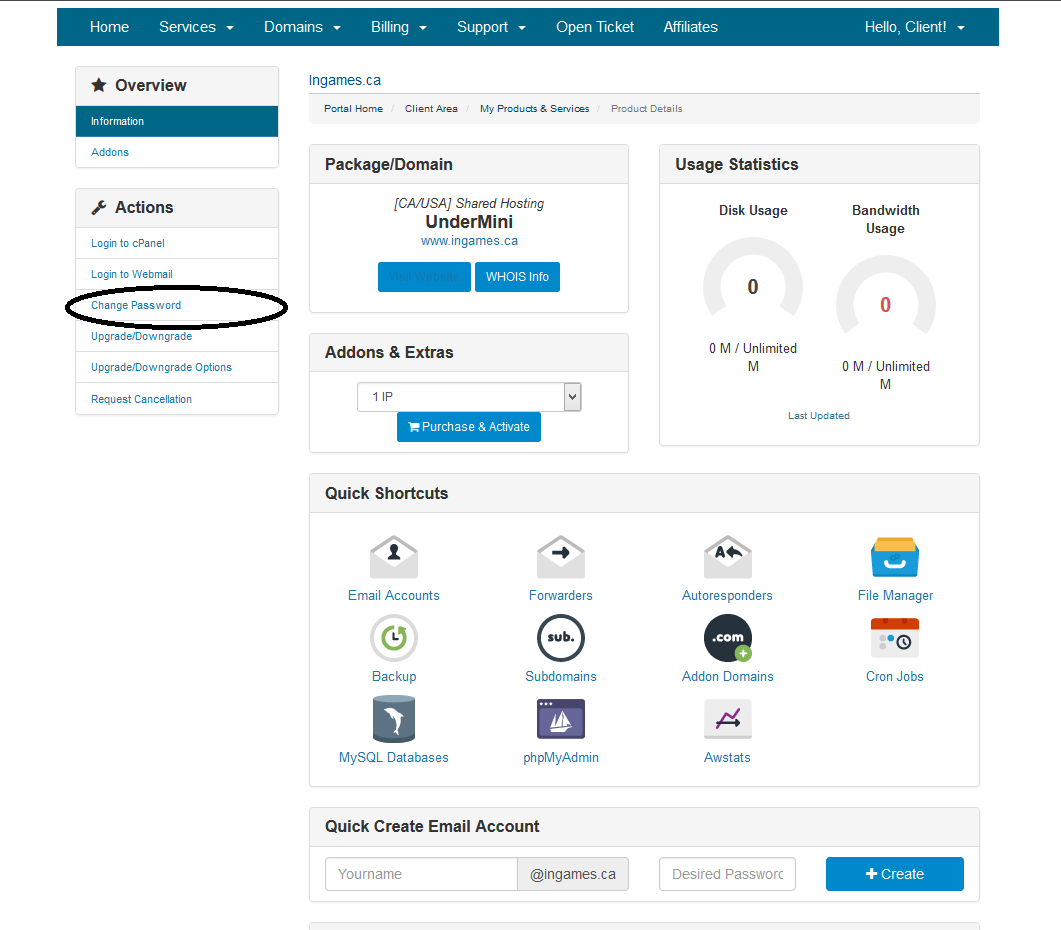
- Update Your Password: Choose a new strong password that includes a mix of letters, numbers, and symbols. Enter the new password twice to confirm it and click 'Save Changes'.
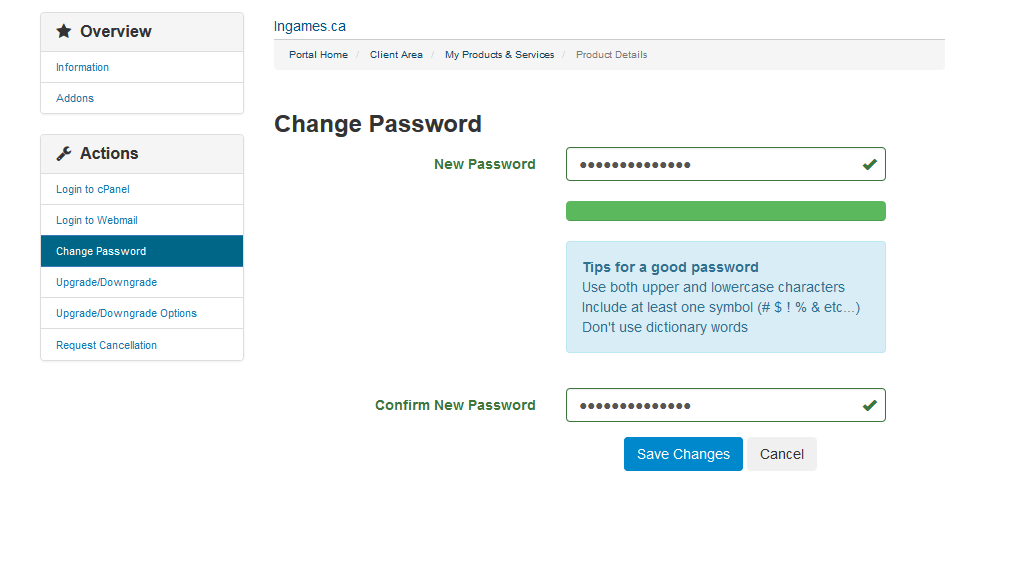
After changing your password, you can log in to your cPanel with the new credentials. If you experience any issues accessing cPanel or your website, it may be due to an IP block. Should this occur, please submit a support ticket, and our support team will assist you by whitelisting your IP address.
Remember: Regularly updating your password and ensuring it is strong is one of the best ways to secure your account against unauthorized access.

