How to Change Your cPanel Password from the CustomerPanel
Ensuring your hosting account is secure with a robust password is crucial. Below are the steps to change your cPanel password directly from the CustomerPanel interface.
- Log in to CustomerPanel: Access your account by visiting https://customerpanel.ca/client/clientarea.php.
- Navigate to 'Services': Select "Services" from the top navigation bar to see your hosting services.
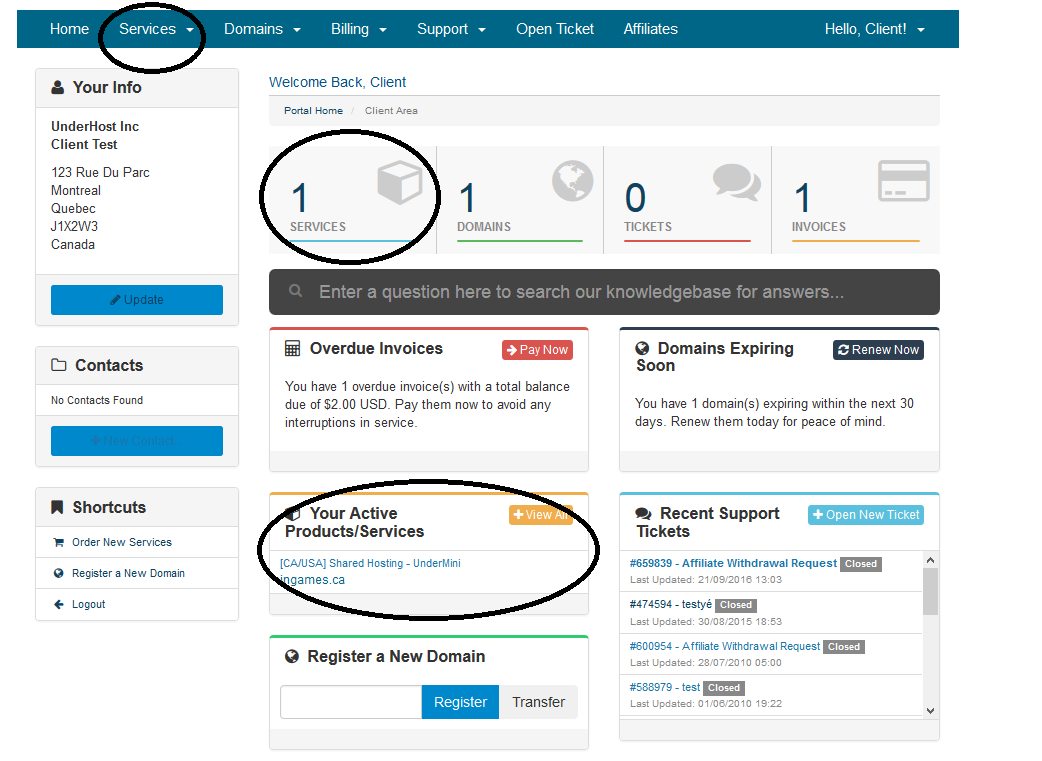
- Select Your Hosting Account: On the 'Services' page, locate and click on the hosting plan you need to manage.

- Change Your Password: Find the "Change Password" option in the 'Quick Actions' menu and click it.
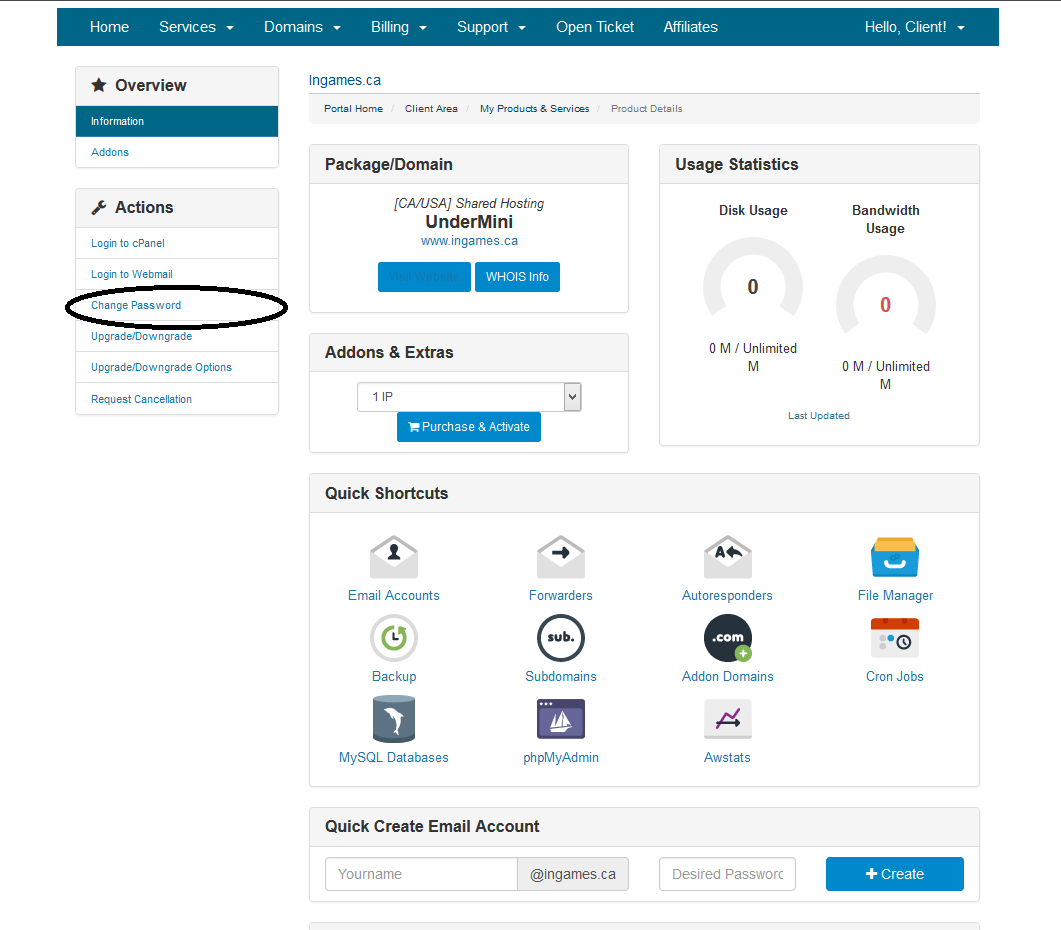
- Update Your Password: Create a new, strong password combining letters, numbers, and symbols. Confirm your new password by entering it twice, then click 'Save Changes'.
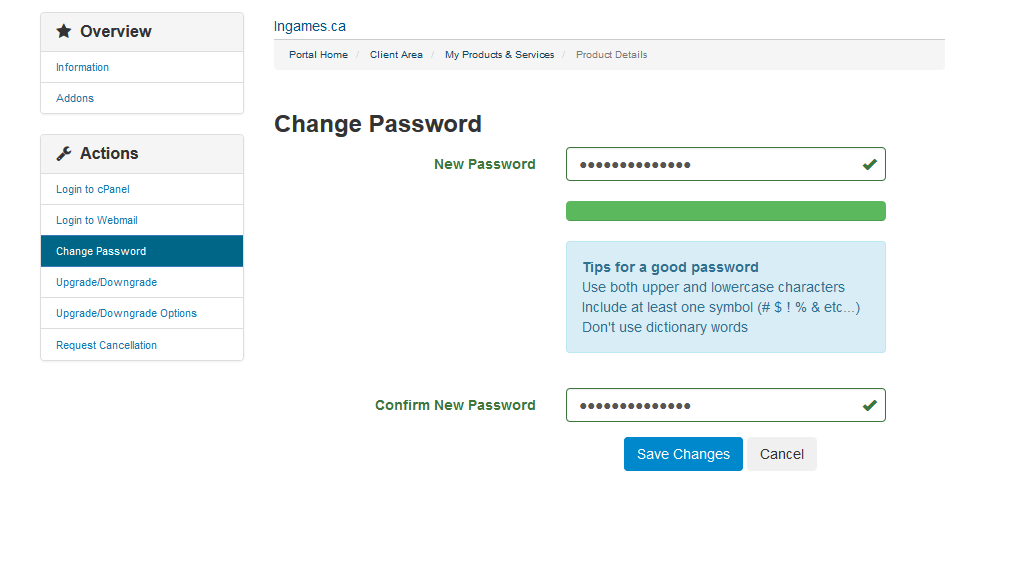
Once your password is updated, you can access your cPanel using the new credentials. If you encounter any problems accessing your cPanel or website, such as being blocked, please submit a support ticket. Our team will help you by whitelisting your IP address.
Tip: Regularly updating your password and ensuring its complexity are vital steps in protecting your account from unauthorized access.

